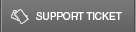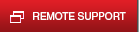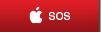13 Jan How to Switch From PC/Windows to Mac Painlessly
Are you planning a switch from PC to Mac? Here are a few tips from Telx Computers to make the switch as easy and effortless as possible:

1. Before the Switch
Become familiar with OS X and Mac in general before making the move.
If you have an Apple Store nearby, then it is easiest to stop by and ask the Geniuses any questions you may have. Be thorough, and take your time; they are used to questions. It is better to slowly transition to OS X and become familiar with the operating system, then to try to switch when you are busy.
2. Know Your Applications
Unless you’re going to be running Windows or a parallel processor on your Mac, remember that Windows apps will not work on a Mac. Products like Adobe Creative Cloud allow you to switch between Windows and Mac as part of your license. However, most applications do not possess this feature, making a possible added cost to users.
3. Data Migration
Data Migration is one of the most important processes to do correctly when switching operating systems.
Apple has comprehensive documentation on how to do this. It is best to read this before your begin to move your data. Or, just get an Apple Retail Store to do it for you.
4. Accessories
There are a nearly endless supply of Apple products to choose from. Here are a few of our favorites
5. Learn Some Shortcuts
Shortcuts = keyboard shortcuts. Here are some of the most popular:
- Command – C – Copy
- Command – V – Paste
- Command – A – Select All
- Command – W – Close Window
- Command – Q – Quit app
6. Right-Clicking on Mac
Right-clicking on a Mac can lead you nowhere if you have not enabled ‘Secondary Click’ through System Preferences. If you have a Magic Mouse then go to System Preferences > Mouse and enable Secondary Click
7. Running Windows on Your New Mac
With the latest software, it is now possible to run Windows on your Mac. You have these options:
- Use the built-in Boot Camp tool
- Use a third-party tool such as Parallels desktop
Whichever tool you choose, you will still need a valid copy of Windows, and unless you have a spare full retail copy, you’ll need to buy a new one.
8. Backing up your Data
Although Macs are reliable, they are not invincible. Make sure to have a duplicate of your data.
Here are a few ways to secure your data:
- Use an off-site backup service such as CrashPlan or Backblaze
- Back up to a local disk – connected to the Mac on the netwok – using Time Machine
- Use a third-party tool such as Carbon Copy Cloner and SuperDuper! Backups to external hard drives.