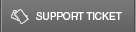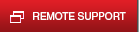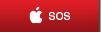28 Nov DIY PC Troubleshooting: Part II: Network Connectivity
Probably the most annoying issue with PCs nowadays is network connectivity issues. The implications include, but are not limited to: not being able to send and receive emails, inaccessibility to the internet or server, access to the cloud and many others.
But there are some steps you can take to try and quickly fix them. Follow these steps before contacting the Telx Help Desk and Support Center:
- Check the cables: Sometimes cables get loose or knocked off the socket. Make sure your Ethernet cable is properly plugged in at both ends.
- Determine the extent of the problem (globally): Ask other people in your network if they are having connectivity issues. If they are unable to access the server, just like you, the problem is not likely just in your PC. If they are able to access the server, yet not the internet, there might be an internet outage in your area, contact your Internet Service Provider and find out. By determining the extent of the problem time is saved when attempting to resolve where the connectivity issues are most likely happening.
- Determine the extent of the problem (locally): Open your browser and type a common web address (such as Google, Yahoo! or CNN) to see if you can access it. Try to send/receive emails. Try to access the server (if you have one). A simple issue, like not receiving emails, can sometimes be confused with connectivity issues. By testing different methods of using the network we can clear doubts.
- Restart your PC: Lots of computer issues can be solved by restarting our PCs. Connectivity issues are often included in this category.
- Check your IP address: To do so, open the command prompt (Start Menu>Run>Type CMD> Hit Enter) and type ipconfig. Your IP Address most likely will start with these digits 192.168. If your IP Address starts with the digits 169.254. contact our Help Desk number immediately.
- Power-cycle your network equipment: By turning off your router and modem for a minute, many connectivity issues can be solved.
- Have Windows Diagnose for Connection Problems: Open Internet Explorer and a message will display warning you about your lack of connectivity. Click on Diagnose Connection Problems and let Windows try and resolve the issue.
- Verify your Firewall Settings: Sometimes our Firewall will prevent us to access the Internet to protect our computer. Try turning it off from the Control Panel and see if you gain network access.
- Check your drivers: Network Adapter’s drivers can sometimes fail. Right-click (My) Computer and click Manage. Click Device Manager and see if any devices show with a yellow icon next to it. If one of them is network adapter, right-click it and then click Update Driver. Wait for the driver to be updated.
- Wi-Fi issues: When connected to a wireless network, a new set of different possibilities could be causing you not to get network access. The easiest way to resolve this issue is by connecting your PC to a wired network. If you gain connectivity, contact a Telx Technician, explain to him that your network connectivity is not working through a wireless connection but it is through a wired connection. We will take care of the rest.
- Malware: One of the symptoms of malicious software in your PC is the disruption of certain services, and network connectivity is not an exception. Just run a virus scan in your PC and then restart it.
If none of these solutions fixes your connectivity issues, call a Telx Technician. Luckily we are always just one phone call away!