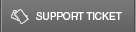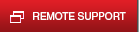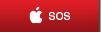12 Jul 7 Ways to Better Navigate Windows 10
With the introduction of Windows 10, Windows direct their competition with Mac and Ubuntu. Few years back with Microsoft leading the front, we have seen that people are pretty much fed up with the console Microsoft caters to their users. With this point in their mind, they launched Windows 10. This launch completely changed the scenario upside down. Corporate world mostly the IT companies take this launch seriously and quickly switching to Windows 10.
When we talk about users there are two types, one is the regular and the other is the power user.
The difference between regular users and power users in their capability of navigating the OS and utilizing its tips and tricks for an efficient computing experience. It may take anywhere from a few sessions to a few months to really get into the swing of it. Achieve power user status quickly with the direction of these tips:

-
Master Virtual Desktops
Virtual desktops allow for better utilization of screen space. You can span your applications and windows across several ‘virtual’ desktops.
-
Next-level screenshotting
The original screenshotting methods on Windows include Windows + Prt Scn, which captures the screen and saves it into the Screenshots folder; and ALT + Prt Scn, which captures the screen and copies it to your clipboard.
With the new built-in Snipping Tool, it is much easier to capture a dull screen screenshot. From a free-form rectangle to a specific aspect ratio or even an entire window as well.
-
Shake and minimize
For users who aren’t aware of this trick, you can grab a window by its bar and literally shake your mouse. This causes all the other windows to automatically minimize.
-
Professional Windows snapping
Snapping windows to certain parts of the screen is ideal for multitasking. You can now organize and monitor different applications more seamlessly.
- Drag a window to the right or left to split it in half.
- Drag a window to a corner to reduce it to a fourth of its size.
- Drag a window to the top to maximize its size.
-
Record your screen with the Xbox app
After launching the Xbox app, go to the app you wish to record and press Windows + G. You’ll be prompted with a window that asks: “Do you want to open the Game bar?” Click on the “Yes, this is a fame” box and let the recording begin!
-
Talk to Cortana normally
Aside from typing your requests, you can also use natural language to ask Cortana to locate your vacation photos, or provide directions to your friend’s house. Cortana is also synced with your calendar, so Cortana can easily pull up meeting dates if you have forgotten.
-
Automatic Battery Saver mode
When activating battery saver in Windows 10, you can limit your portable devices’ background activity and push notifications to prolong battery life. Battery saver activates once your battery life is lower than 20%.
There are many other features that can help you in navigating your Windows 10 operating system. Why don’t you Contact IT Support in Miami and know more about how you can explore this enticing new operating system by Windows and leverage its features to expand your business and grow seamlessly.