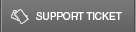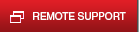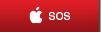01 Oct Most Common Errors at Windows 10
The debut of Windows 10 has been overwhelmingly positive. Windows 8 and Internet Explorer were a disaster, so any operating system might look favorable by comparison. However, users state that they love the return of the Start Menu, along with the new features like Cortana and the Edge web browser.
However, nothing is perfect.
Here’s a few of the snags we spotted:
- Windows 10 Activation issues
Some users report difficulty activating Windows 10 once it’s installed. Although there is nothing you can really do about it, the issue will usually resolve itself in a few minutes automatically.
- Chrome is Slow
Chrome runs too slow on windows 10? Google definitely needs to tweak Chrome on the new Windows browser. If you have extensions on Chrome, try to remove them. Otherwise, try reinstalling Chrome.
- Connectivity complaints
A number of Windows 10 users are complaining that their Wi-Fi connections are spotty. The same advice applies now as it did to older generations of Windows browsers: Reboot.
- No Folders?!
If you like organizing your email with sub-folders, you’re out of luck. The email app has yet to embrace sub-folders. Keep your fingers crossed, after all, folders is still there.
- Touchpad Troubles
If your touchpad is throwing shade at you, then you can always try uninstalling and reinstalling the drivers. It’s worth checking in with the manufacturer and seeing if there will be any new driver parts out soon.
- Trapped in Reboot
After the first round of problems were addressed within the new OS, a whole new problem presented itself: the need to reboot continuously.
- Change the Default Apps
“If Windows 10 has changed your default application choices to something else — Chrome to Edge, for example — it’s easy enough to change them back. You can choose your own defaults by opening the Start menu, typing ‘default app settings’ and hitting enter. You can also change default programs via the Control Panel (because why have one set of Settings when you can have two!). Open the Start menu, type ‘Default programs’, hit enter and click ‘Set your default programs’ in the window that opens.” – Beta News